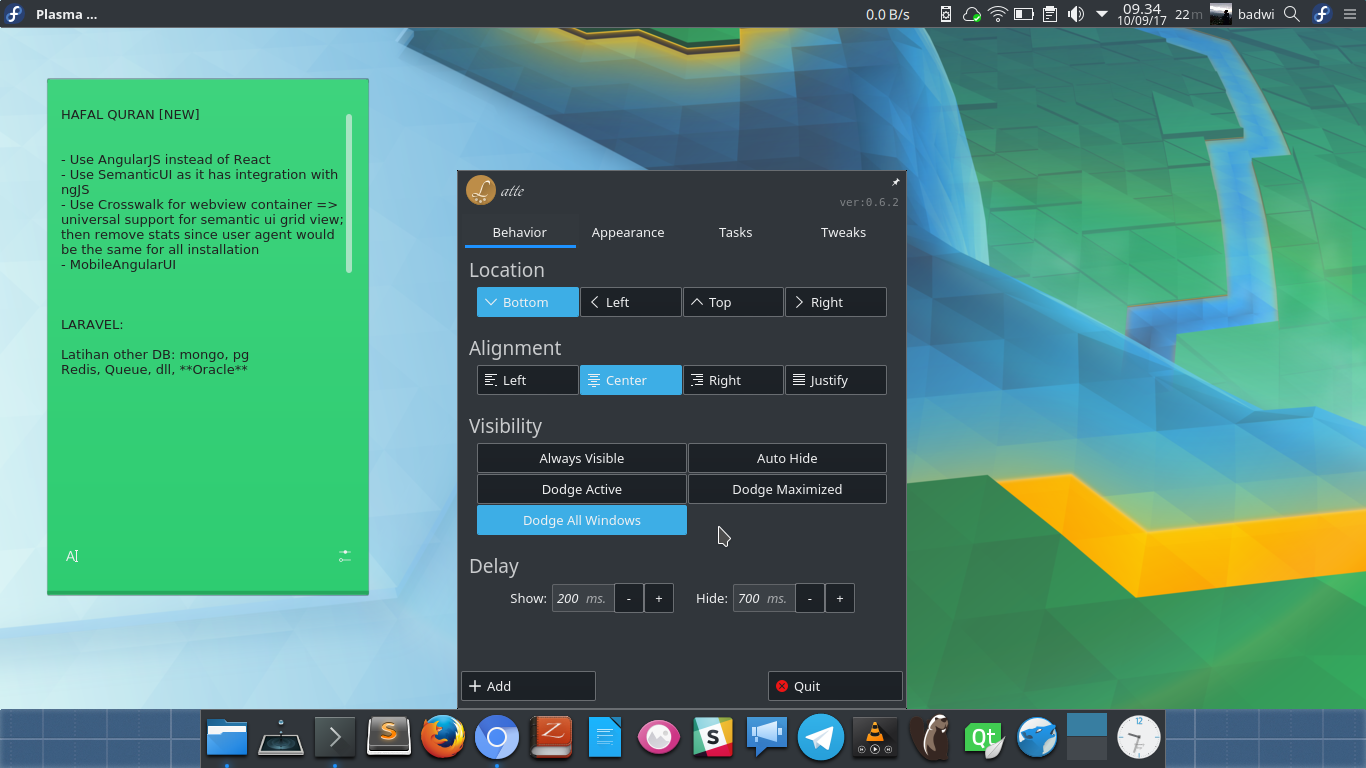A few days earlier, I wanted a fresh look for my Plasma desktop, and I want a macOS-like interface. So, I googled for “dock” app for latest Plasma version. And eventually I ended up to choose Latte-Dock plasma widget. The last chance I customized KDE to resemble macOS look, I made use of Daisy plasma widget. But since it’s not developed any more for long time, I looked for another alternative, then here comes Latte-Dock.
As I use Fedora, I just have to run dnf install latte-dock to install it. Then I need to run it through app menu launcher to have it appears on the desktop. But actually I made mistake by adding its plasma widget manually via Add widgets of Plasma desktop. I didn’t get the settings I expected like in the tutorial I’ve found then. Yesterday I found a detailed article about Latte-Dock in this link (in German).
Once it launched, it will appear in the bottom screen of plasma desktop. We can add common plasma widgets in it, too, just like in the plasma panel. Also it can be customized by settings and tweak that it provides. For me, the default settings is enough, except for the animation that I cannot obtain due to the lack of performance of my video graphic driver.
In addition to dock app, I also move the default plasma panel to the top of screen. Then I removed the Icon-only Task Manager widget, and added Global Menu widget. Yeah, fortunately there is a global menu widget that is provided by Plasma desktop. But I also need to choose a settings somewhere in the system settings in order that the global menu widget shows application menu.
I also mixed and match other widgets to customize my plasma to look close enough like macOS. The final result is as follow: